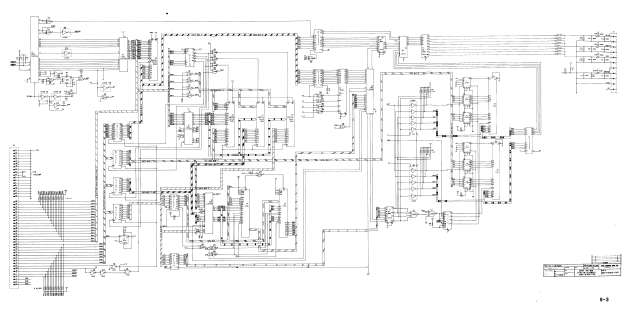I’ve just got an old Super Pacman arcade game running. Not the whole cabinet, you understand, which would be inconveniently large, but the circuit board from inside one, connected up to a monitor and joystick.It’s the lesser-known 1982 sequel to Pacman and Ms Pacman. It’s a fun game, with more complicated gameplay than the original: gates, keys, a speed-up button and a special powerup which makes you really big and able to go charging through everything. I could find hardly any repair information about Super Pacman on the internet, so I thought I’d paste my repair log here so people can see it.
Firstly, as part of the process, I pasted together large high-resolution circuit diagrams by cutting and pasting from the available PDFs of the manual in which they’re sliced up into pages. The ones I’ve stuck together are more convenient to use when printed out on large sheets of paper or viewed on a big screen. I hope they’re useful.

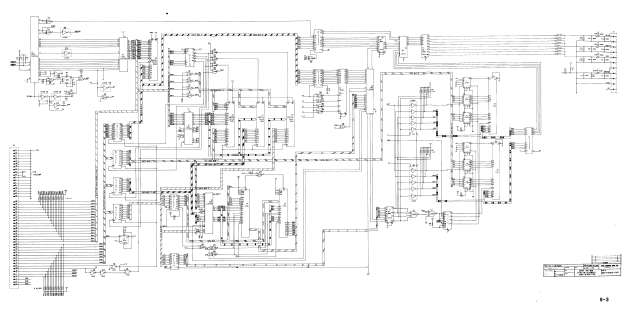
Super Pacman repair log
1/1/2013
Connect up power and video. Occasional flashes of something on the screen but no sync. Main clock oscillator is running.
Lack of sync output seems to be due to unenthusiastic 74LS10 at 3A. Output at pin 12 is weak. Vertical sync input at pin 13 is OK but H sync input at pins 1 and 2 is very poor – barely leaving +5V but pulses are visible. Comes from a custom chip 2C. Hope it’s not knackered. Cut pins of LS10.
Output of custom recovers.
Replace 3A. Now we have a picture of random junk in blue and green which wriggles a bit when reset button is pressed.
Why does there appear to be no red in the picture? There’s activity on R video pin even though pin 1 of colour PROM 4C has snapped off. Maybe a blanking problem.
2/1/2013
RGB outputs are high during what should be blanking interval. Investigate inputs to PAL 4D. 6/7/8/9 are all stuck high. They come from 74LS298 4L, whose inputs looks pretty sensible but outputs are all stuck high. Remove it ready for replacement.
Blanking signal from 3A pin 6 ends up at PAL 4D pin 19 and seems to force its outputs to 01111. In this state, output of colour PROM 4C is 10101111. That’s definitely wrong according to the MAME ROM image. Should be 00000000.
Can’t buy or program PROMs easily so try substituting with a high-speed OTP PROM: Atmel 27C512. Physically large but cheap and easy to program, 45ns access time is OK. Wiring:
82S123 27C512
O1 1 O0 11
O2 2 O1 12
O3 3 O2 13
O4 4 O3 15
O5 5 O4 16
O6 6 O5 17
O7 7 O6 18
GND 8 GND 14, 1,2,3,4,5,21,22,23,24,25,26,27
O8 9 O7 19
A0 10 A0 10
A1 11 A1 9
A2 12 A2 8
A3 13 A3 7
A4 14 A4 6
nCE 15 nCE 20
VCC 16 VCC 28
Now colours are sensible. Maybe 4L (74LS298) isn’t faulty after all – It might just be that no sprites are displayed so there’s no activity.

PROM at 4E is losing pin 1. Need to sort it out.
10/1/2013
Try and work out why game doesn’t run. Activity on data and address buses. EPROMs 1 and 2 (1B and 1C on CPU board) verify OK. When it stops, it’s resetting the watchdog continuously!
Sound CPU isn’t running cos its reset input (37) is low. Comes from latch 2M (74SL259). Pulling it high for a moment makes it stay high, oddly.
15/1/2013
Repair pin 1 of PROM 4E with Dremel and bit of wire. Screen of random characters looks more and more sensible: the word ‘CREDIT’, or bits of it, seem to be appearing in places.
Replace suspect 74LS298 at 4L now replacements have arrived. Makes no difference at all.
18/1/2013
Start examining buses and their buffers. Buffered address bus (from CPU board 2H, 1H, 1E) looks OK but buffered data bus has some bits hanging around near 0 where they should be pulled high. Disconnect the two boards and the fault is definitely on the video board. Could be any of 74LS245 1E, 1K, 1J, 1H. Remove them all. Replace them with secondhand chips. Board still doesn’t run but pattern on screen is somehow a bit different. RAM fault? Piggybacking RAMs doesn’t have any
effect.
19/1/2013
Chip at 2E (Namco 04xx) seems to be associated with addressing the RAMs. We have replacements on some Pole Position boards. Try swapping it and results are definitely different: instead of just random characters, there are now random sprites as well. Try two different 04xxs (0429 and 0436) from Pole Position and they both behave the same. Assume they’re OK then
and the original is faulty. Game still doesn’t run. Can’t see any dodgy logic levels on video board and piggybacking RAMs doesn’t help.
Still no interrupts happening. 74LS259 at 2M on CPU board is behaving oddly. It is being addressed but none of its outputs are changing, but if I pull any of them high for a moment they stay high.
When CPU crashes, it sits in an 8-cycle loop. Record what’s going on.
A EEEEEEE8
11F111F0
77F777F0
BCF89AF0
D 2F0B8003
0B070001
A15 11111111
A14 11111110
A13 11111110
A12 00100010
A11 00100010
A10 00100010
A9 00100010
A8 11111110
A7 00100010
A6 11111110
A5 11111110
A4 11111110
A3 11111110
A2 01100010
A1 10100110
A0 10101010
D7 01011000
D6 01000000
D5 11010001
D4 01010001
D3 01000000
D2 00010000
D1 01010000
D0 01010001
RnW 11111110
It’s in a tight loop at E178-E17F, which finishes by writing the value 0x31 to 0x8000. That’s the address which resets the watchdog.
Analysing the code in MAME, it seems that the first part is a RAM test which copies the ROM (from E000 onwards) into the RAM and reads it back, comparing it with the ROM. If it fails, it will try to put up the self-test screen indicating which RAM has failed, then go into the loop at E178. A value of 0x31 in A I think indicates that the tilemap RAM has failed, at 2E on the video board. So it seems that the first RAM test is failing and it’s trying to tell us about it, but access to the video RAM is so broken that we can’t see it. The CPU is actually running correctly.
Replace RAM 2E. Doesn’t make any difference, but if I remove buffer 1E the screen should clear with after the RAM test. It doesn’t, and behaves a bit randomly. Remove custom 00xx at 2D, which is the video address generator and thus has the ability to mess up video RAM addressing, and game appears to run! But tilemap is all the same character, not surprisingly because nothing’s generating video addresses. Pin 1 has dropped off 00xx. Temporarily connect it with scalpel and we have action. Repair pin 1 properly and game runs.
Try inserting coins by tickling edge connector with grounded wire. We can start a game and control Pacman. Pinout seems to be the same as Grobda but with player 1 and player 2 swapped over.
Wire up single player JAMMA adapter. Sound works! Pleasant surprise. Some sprites sometimes become white squares, but reseating customs on video board solves the problem.
Game fixed.