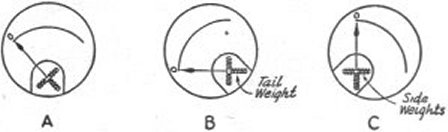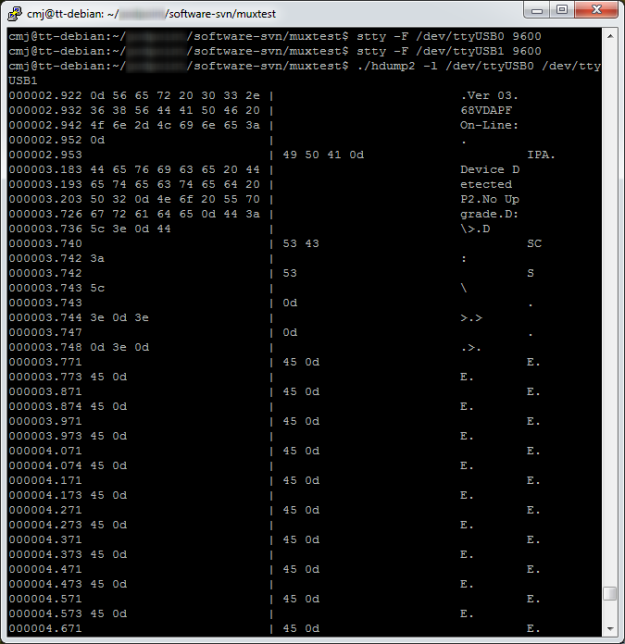I have to support some software running under Debian Linux 5.0 (lenny) on ARM hardware. The operating system on this hardware can’t easily be upgraded because it’s expensive to get at physically, but there is a mechanism for updating the application it runs. This is an interesting problem in maintaining old software. The ‘stable’ releases of Debian have a reputation for being rather infrequent and almost out-of-date by the time they’re released, but in this case, a release every two years is too often! In embedded applications, having the latest and greatest doesn’t matter as long as it works and doesn’t change.
I have recently had to build a new release of the application software for this ARM hardware. My main Linux machine is now running Debian 7.0 (wheezy), which does a great job of cross-building for ARM, but unfortunately the resulting binaries are linked with libstdc++.so.6.0.17. The old lenny machines have version 6.0.10, which is too old to run these binaries.
For those not familiar with Debian Linux, the relevant versions go like this:
5.0 lenny (released February 2009)
6.0 squeeze (released February 2011)
7.0 wheezy (current as of July 2013)
I fiddled around for a while trying to install older libstdc++ packages under wheezy, but found myself in dependency hell, so I decided simply to revive an ancient PC which was already running Debian 6.0 (squeeze) and press it into service for doing the build.
Getting the ARM toolchain installed wasn’t hard. I had to add the line
deb http://ftp.uk.debian.org/emdebian/toolchains squeeze main
to /etc/apt/sources.list, and do
apt-get install g++-4.4-arm-linux-gnueabi
and it all worked. However, the code I was working on depended on a library, which I needed to install in its ARM version. There’s a handy tool, xapt, which will arrange this for you. However, it’s not natively available on squeeze but has been backported from wheezy, so I had to add
deb http://ftp.uk.debian.org/debian-backports squeeze-backports main
to /etc/apt/sources.list. Then
apt-get install -t squeeze-backports xapt
xapt -a armel libxxx-dev
and my library package was built and installed automagically. Nice.
However, this wasn’t enough. It turned out that I really had to build everything on lenny in order to get it to work – it seems that the libstdc++ from wheezy is compatible with squeeze, but neither wheezy nor squeeze is compatible with lenny.
First, I had to set up a lenny machine. This isn’t as easy as it used to be because lenny is no longer supported by Debian, and exists only as an archive. We should be grateful that it’s there at all. I set up a new virtual machine using VirtualBox and downloaded the last lenny netinst CD image (5.0.10) from archive.debian.org. There’s a problem during installation: it asks which Debian package repository it should use, but all of the available choices fail because the lenny packages aren’t there any more. The solution is to select ‘Back’ and allow it to continue without a repository. It complains, but it works. After it had rebooted, I manually edited /etc/apt/sources.list, commenting out the cdrom line and adding a pointer to the archive:
deb http://archive.debian.org/debian-archive/debian/ lenny main
Then I could install the packages I wanted (subversion, scons and other tools). Now to get the cross-building tools. Sorting out the ARM version of gcc wasn’t too hard. I added
deb http://www.emdebian.org/debian lenny main
to sources.list and was able to install gcc-4.3-arm-linux-gnueabi and g++. Apt complains about a lack of signatures, but that doesn’t stop anything working. I still had to get libssl-dev, though. The xapt tool doesn’t exist on Lenny so I had to use apt-cross, a tool which is an earlier attempt at doing the same thing:
apt-get install apt-cross
and add a source entry to /etc/apt/sources.list:
deb-src http://archive.debian.org/debian-archive/debian/ lenny main
then do
apt-cross -a armel -S lenny -u
apt-cross -a armel -S lenny -i libxxx-dev
and everything happened as it should. Now at last I could build my code and, with fingers crossed, run it on my embedded Debian Lenny machine.
I have to say that I think Debian’s support for cross-building is outstandingly good. Tools like apt-cross and xapt make it much easier than it could be, and the work continues with the multiarch project which improves support still further.
 It works perfectly, and it’s cheap. The CR2032 cells are available for less than 50p each if you shop around, and they have a capacity of around 200mAh. The BLR121 replacements I’ve seen have a capacity of only 40mAh, so the lithium replacement should last about five times longer. Not bad.
It works perfectly, and it’s cheap. The CR2032 cells are available for less than 50p each if you shop around, and they have a capacity of around 200mAh. The BLR121 replacements I’ve seen have a capacity of only 40mAh, so the lithium replacement should last about five times longer. Not bad.